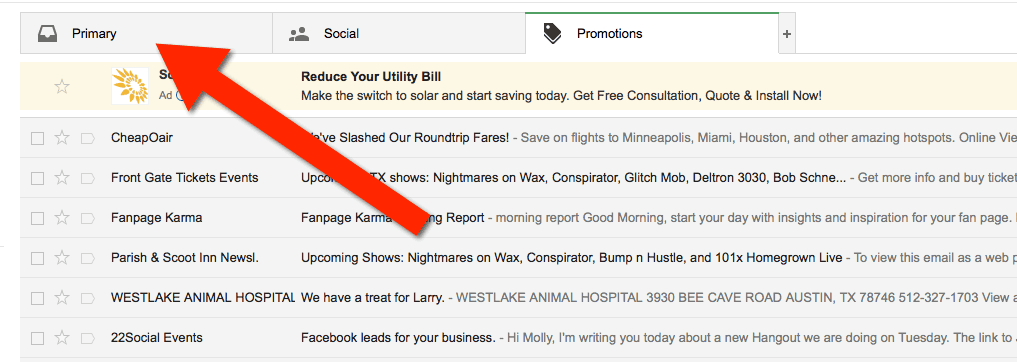How To Whitelist Us
You’ll need to whitelist our email address to ensure you receive email updates from us regarding anything!
Follow These Instructions for Gmail:
1. In your inbox, locate an email from support@conjuror.community (ex. your welcome mail for the product you just purchased).
2. Drag this email to the “primary” tab of your inbox.